Give visitors a way to stay connected. We’re all on social media these days, and including social media on your website is one of the best ways to keep visitors interested. Instagram is the most visually rich and dynamic social platform. Integrating an Instagram feed into your Wix website helps you display your content interactively, grow your engagement, and form your online community.
The best part? Even if you don't have any coding background or knowledge, you can easily add your Instagram feed to your website. This blog will show you step-by-step how to display your feed perfectly on your website.
Wix is a very powerful and user-friendly platform that helps people create great websites without any technical knowledge. Its drag-and-drop interface is so simple that anyone can easily create a website. You can choose customisable templates on Wix, integrate advanced features such as e-commerce tools and blogging, and even make your website mobile-friendly.
Adding an Instagram feed to any of your websites is not as difficult as you might think; especially with the help of Instaplug, you can do it easily now. Let's see the step-by-step guide.
Wix allows you to add Instagram feeds using third-party tools, making integration incredibly simple. Tools like Instaplug are specifically designed to streamline this process.
Displaying an Instagram feed on your Wix website can only be done after linking your Instagram account to the widget tool. Follow the steps below with Instaplug:
You can easily link your Instagram account with Instaplug with just a few clicks.
Instaplug allows you to customize your Instagram feed to match your brand easily. As the saying goes, 'Everyone loves personalization.'
Before going live, ensure your Instagram feed looks great on all devices. Here are the steps to follow:
Once satisfied with the feed's appearance and responsiveness across devices, click Publish on your Wix website to finalize.
When satisfied, click 'Add to Website,' copy the provided code, and install your widget.
Despite its ease of use, Instaplug offers several benefits specific to your needs:
Users who want to integrate their Instagram feeds using Wix's built-in tools should follow these steps:
Go to Wix.com and sign in to your existing account. Alternatively, you can add the Instagram feed to a new account by selecting Edit Site for any website and incorporating the Instagram feed.
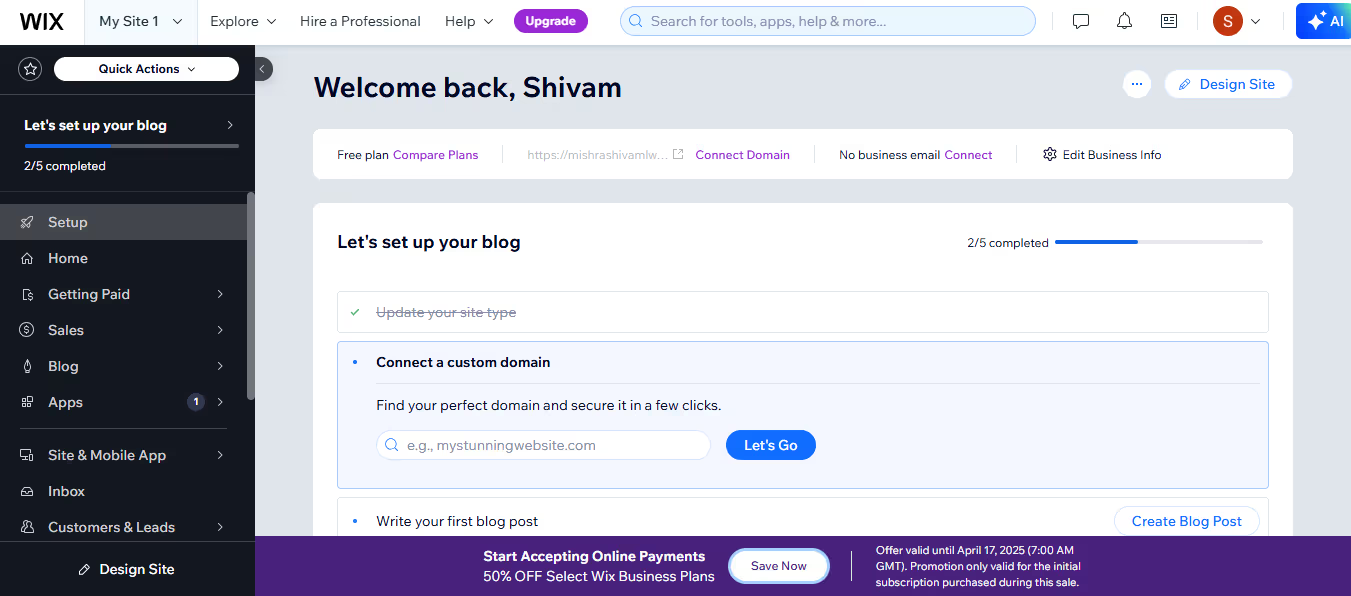
Wix Dashboard: Click on 'Design Site' to open your website editor
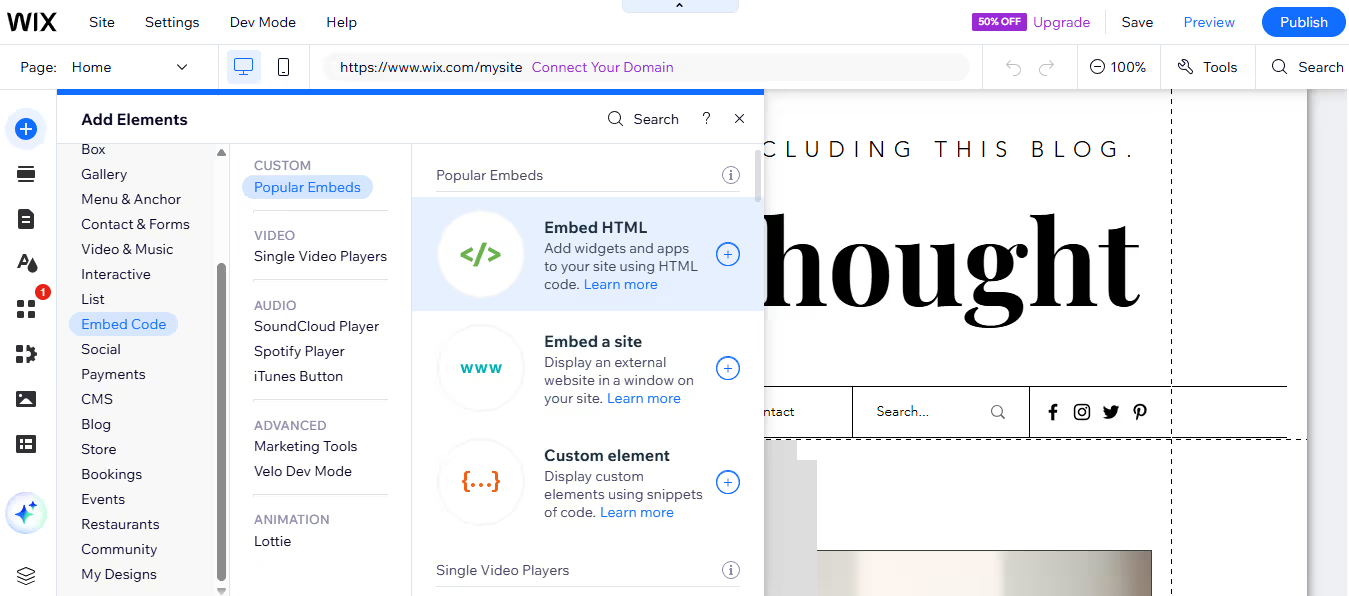
In the site editor, click the '+' icon on the left and scroll to select 'Embed Code' to insert your Instagram widget."
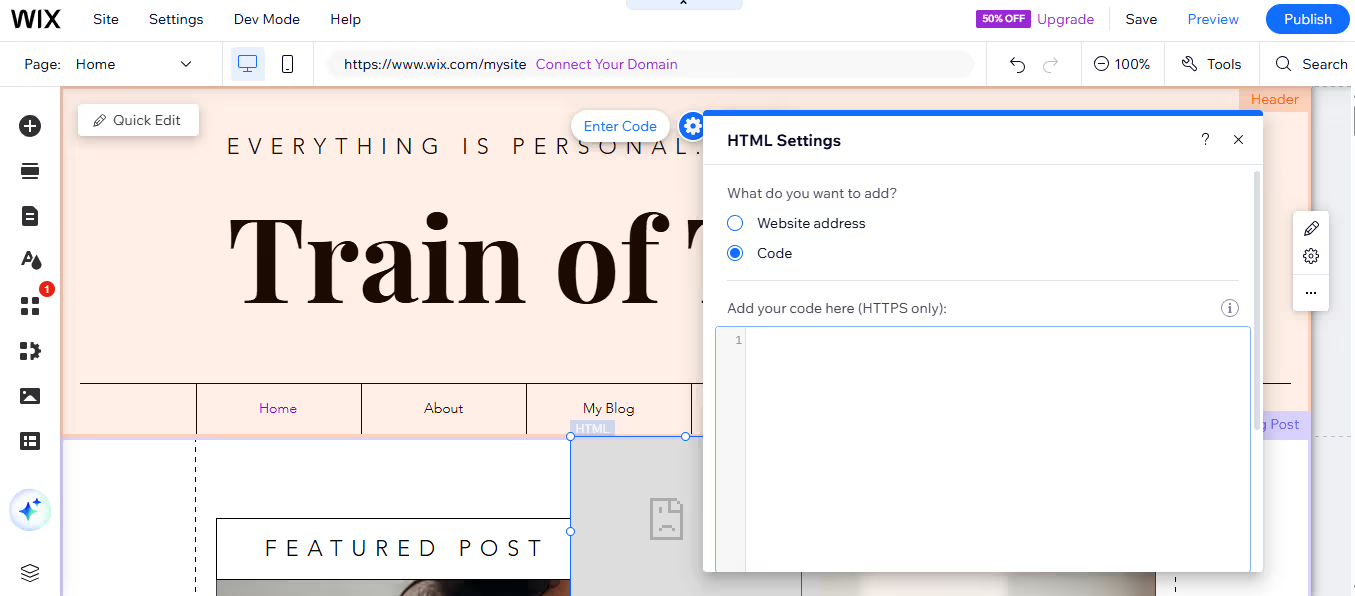
Preview your website to ensure the Instagram feed or embedded posts display properly across desktop and mobile versions. Adjust the size or layout as needed.
Once everything looks good, click Publish to make your Instagram feed live on your Wix website.
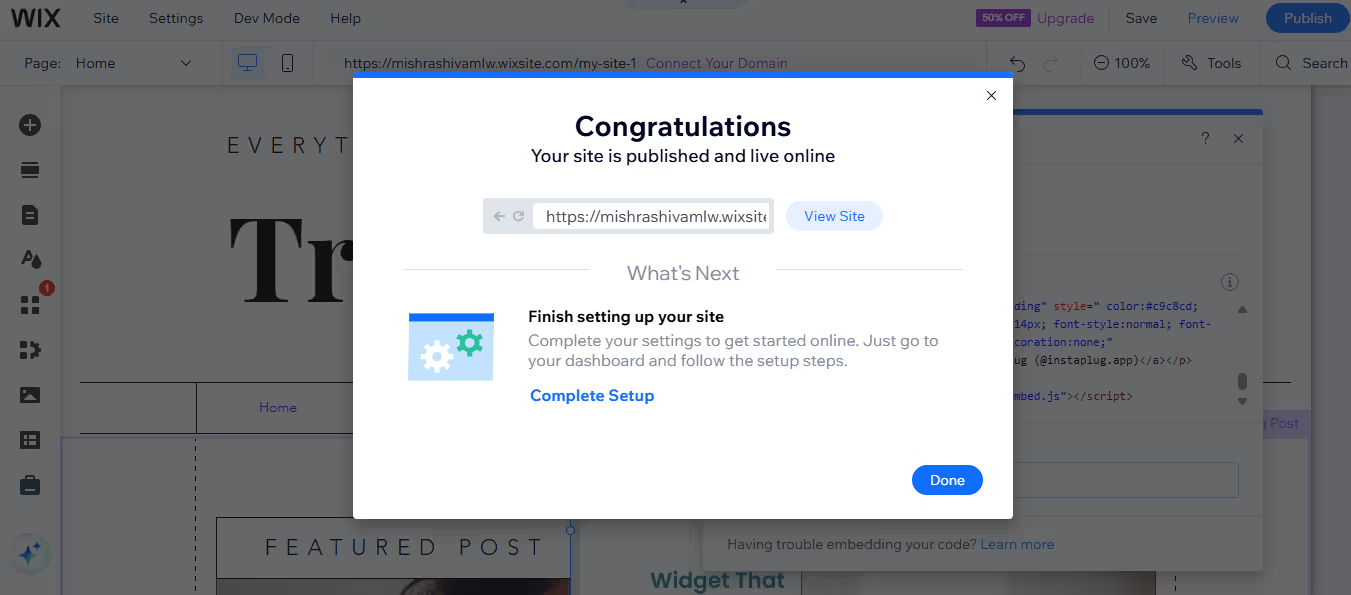
Adding an Instagram feed to a Wix website is a very easy way to increase user engagement, improve social perception and enhance visual appeal. Here, Instaplug provide a seamless experience without technical skills and offers great design flexibility.
If you want to enhance your website without any cost, then embedding your Instagram feed forfree is the best option.