Instagram has evolved far beyond a platform for sharing snapshots, it's now a central hub for product discovery and online shopping. But what if you could take that same engaging experience and bring it directly to your website?
That’s exactly what InstaPlug’s Shoppable Feed feature allows you to do.
With just a few simple steps, you can transform your regular Instagram feed into an interactive storefront, one that lets website visitors browse products, view details, and even make purchases without ever leaving your site.
Instead, InstaPlug enables you to embed a visually engaging, fully functional Instagram feed on your website, where each post can be made shoppable through product tags or clickable call-to-action (CTA) buttons. Whether you're a small business owner, a creator with merch, or an eCommerce brand looking to boost conversions, this feature helps you bridge the gap between content and commerce.
Let your website visitors do more than scroll, let them shop.
Instagram isn't just a platform for sharing photos; it's a powerful marketing tool for businesses:
Visual Engagement: Instagram's visual nature allows brands to showcase products in real-life scenarios, making them more appealing to potential customers.
High User Engagement: With over a billion monthly active users, Instagram offers businesses a vast audience to engage with.
Influencer Collaborations: Brands can leverage influencer partnerships to reach niche audiences and build trust.
Shopping Features: Instagram's shopping tools, like product tags and shoppable posts, streamline the purchasing process for users.
Integrating a shoppable Instagram feed into your website offers numerous advantages:
Enhanced User Experience: Instagram's visual nature allows brands to showcase products in real-life scenarios, making them more appealing to potential customers.
Increased Conversion Rates: Simplifying the shopping process can lead to higher sales conversions.
Real-Time Updates: Your website reflects your latest Instagram content, keeping it fresh and relevant.
Social Proof: Displaying user-generated content and reviews builds trust among potential customers.
SEO Benefits: Regularly updated content can improve your website's search engine rankings.
Follow these simple steps to turn your Instagram feed into a fully shoppable experience directly on your website:
Go to Instaplug, sign up using your email, and log in to your dashboard.
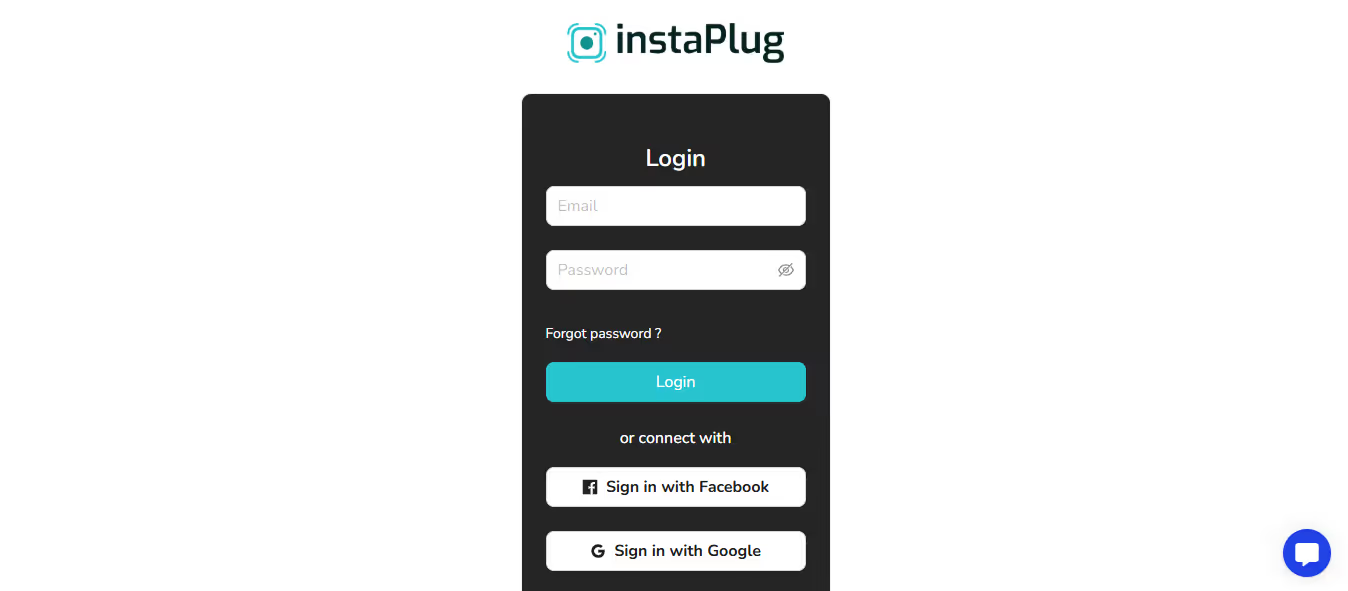
Click on the “Create Widget” button from your dashboard.
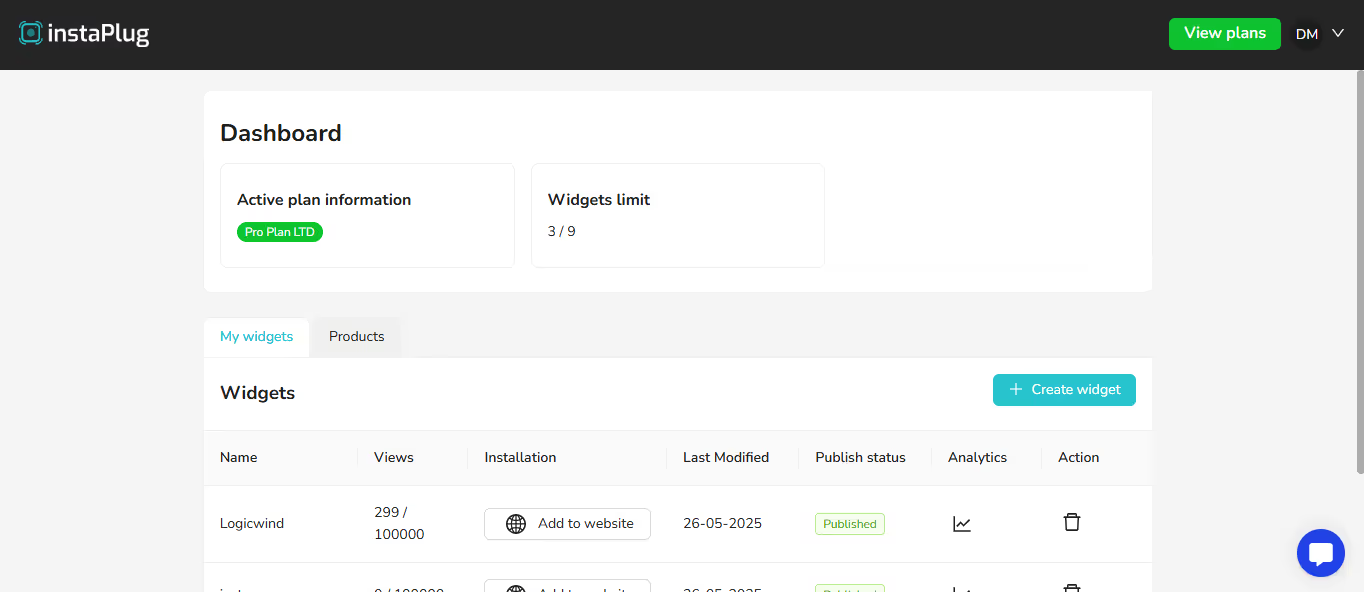
A pop-up window will appear (see image below). Here’s what to do:
Enter Widget Name: This is just for your reference, especially useful if you plan to create multiple widgets for different pages or campaigns.
Enable Shoppable Feed: Just below the name field, you'll see a checkbox labelled "Enable Shoppable Feed."
Make sure to tick this box to activate the shoppable functionality for that widget.
Once you enable it, your feed will support product tagging and CTAs on every post.
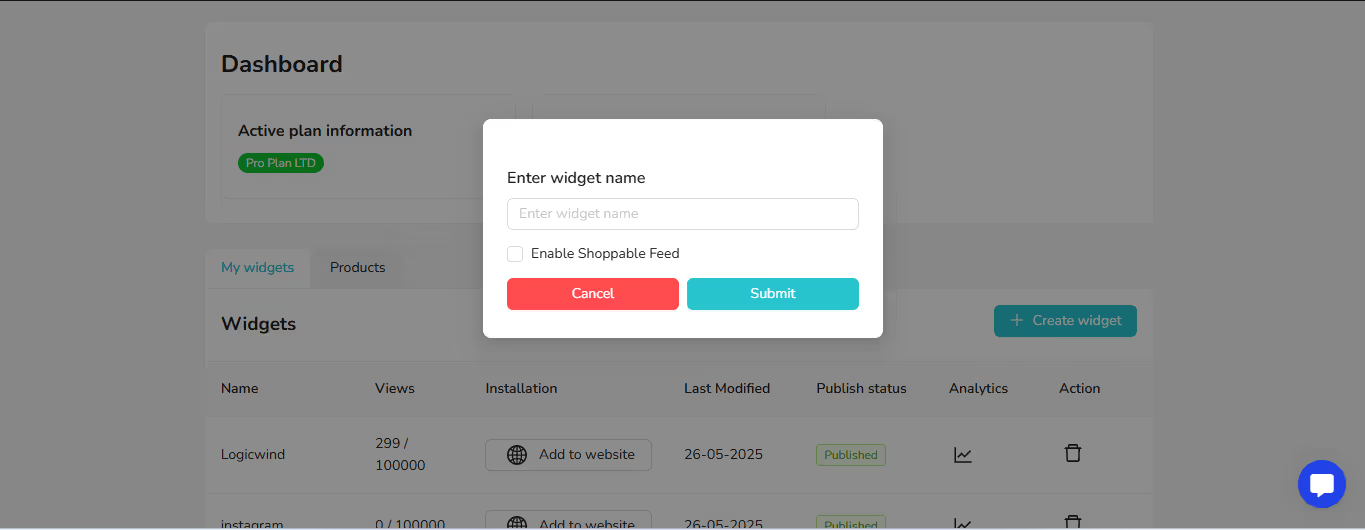
Widget creation pop-up with "Enable Shoppable Feed" option
Connect your Instagram or Facebook business account to fetch your latest posts.
Once the Shoppable Feed option is enabled while creating your widget, each post inside your feed will now display two options on hover:
A pop-up window will appear (see image below). Here’s what to do:
Tag Product
Edit CTA
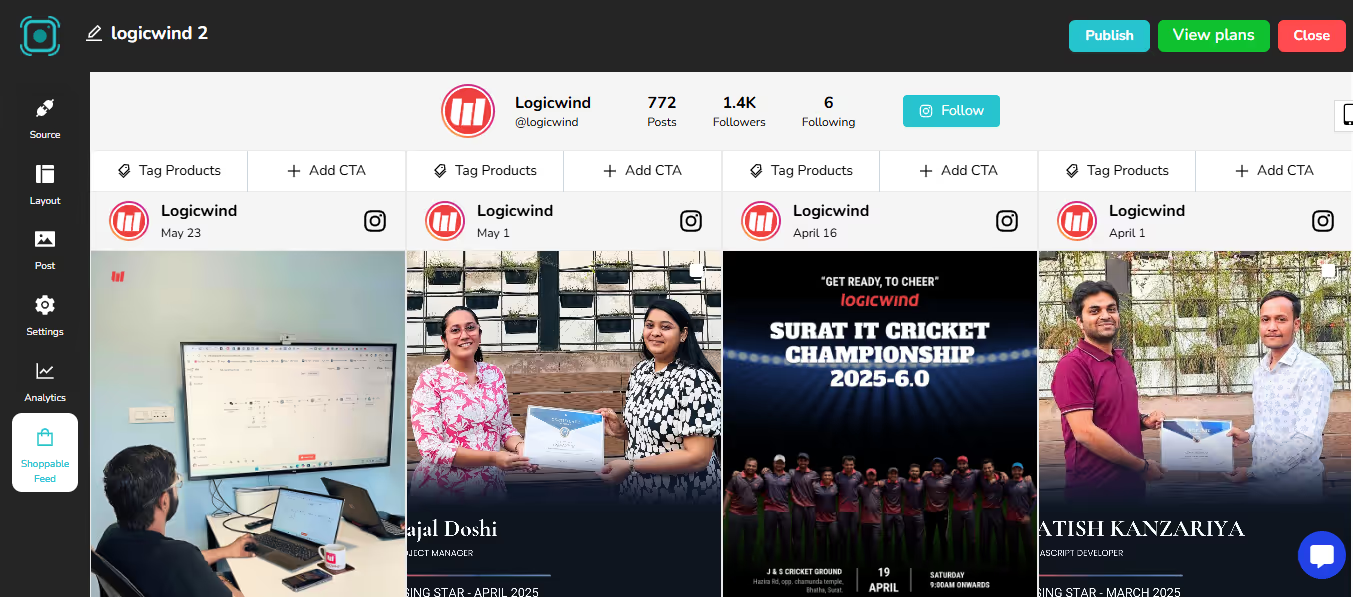
Let’s walk through both options:
Here’s how you can tag products to your Instagram images:
On any image post inside your widget, click the Tag Product option.
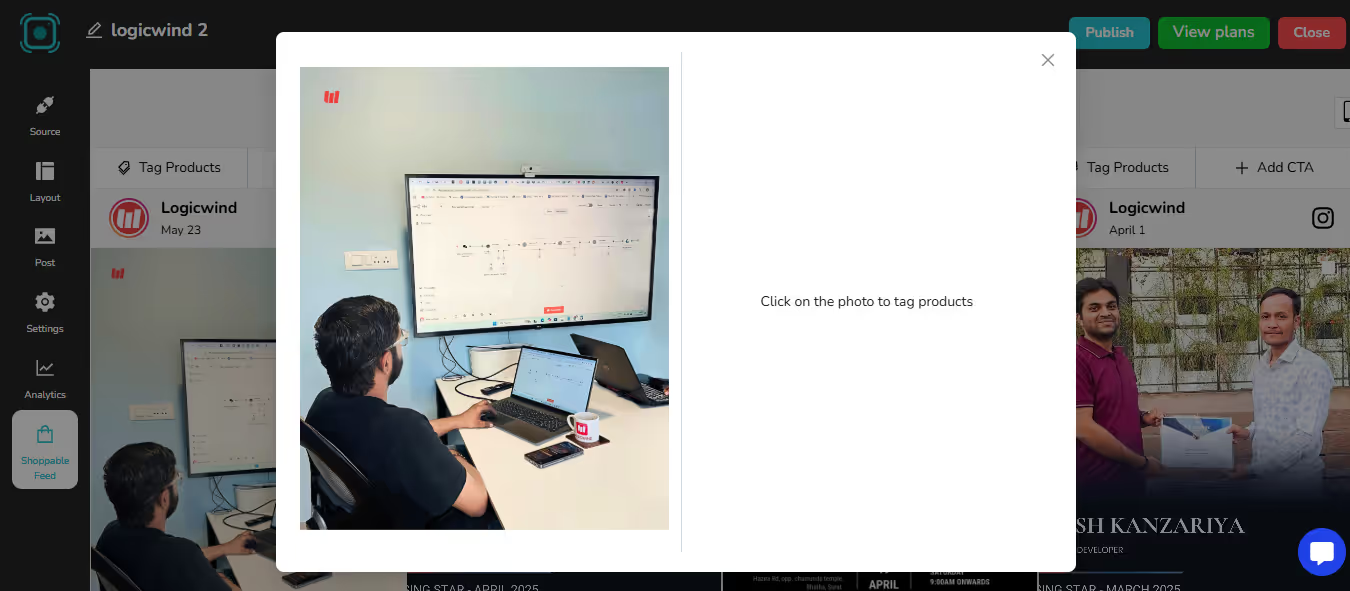
The image will open in a larger view. Click on the image
Done Tagging – Once you’ve added your tag(s), click this to save.
Cancel Tagging – Exit tagging without saving.
Add New Product – If you haven’t added a product yet, click here.
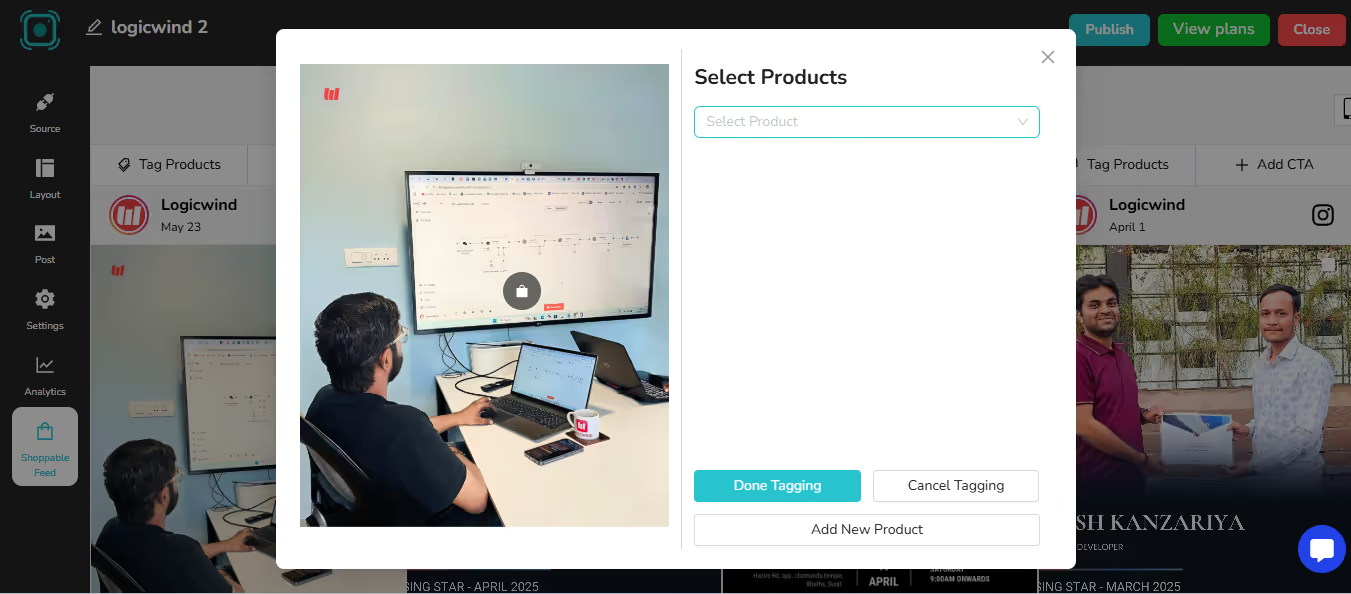
After clicking "Add New Product", you’ll be redirected to the dashboard, where you’ll see the “Add Product” button. Click on it to add your product details.
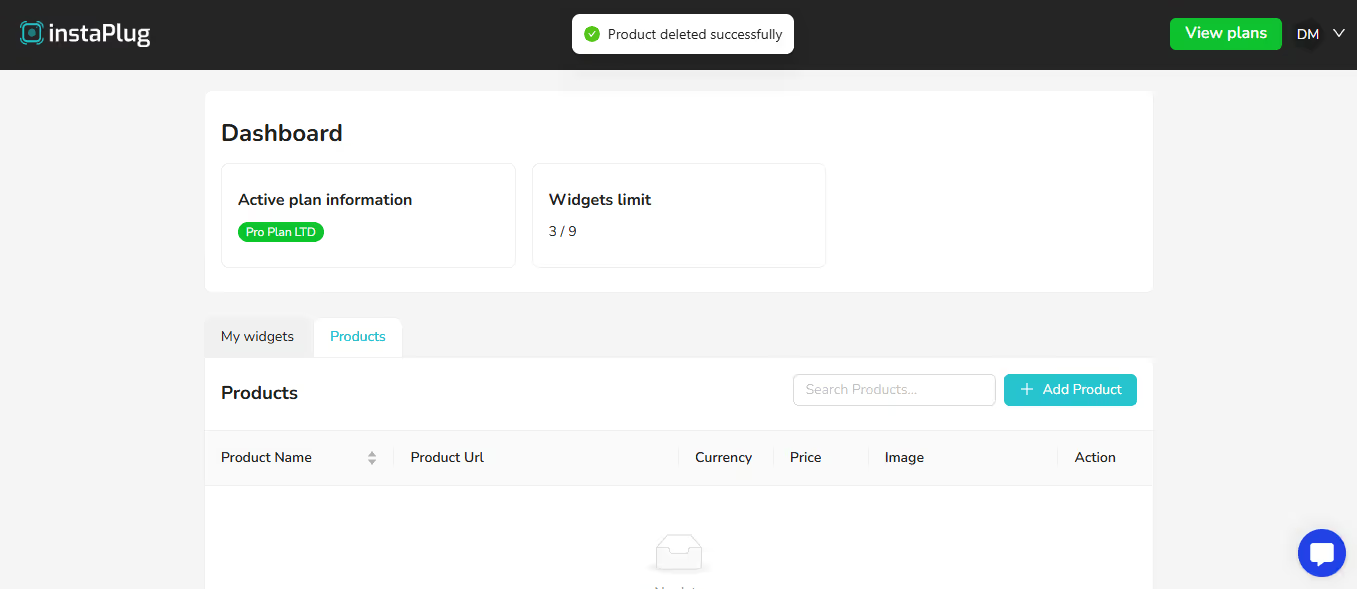
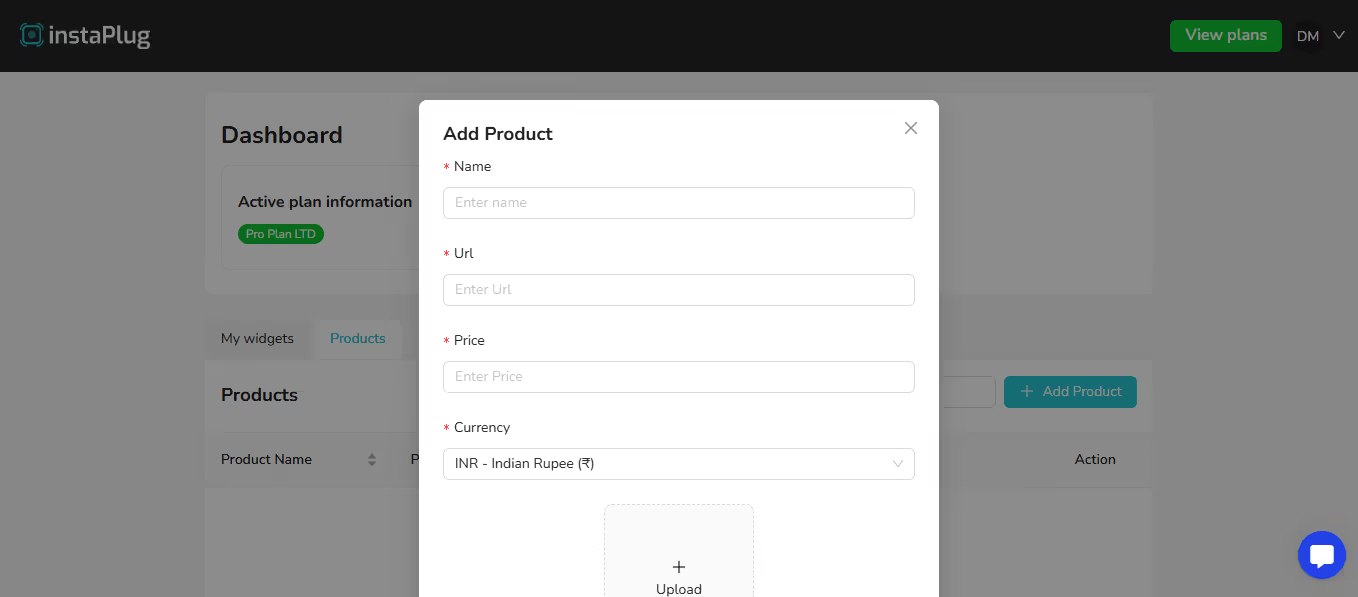
Once added, go back to the post, click on the image, position the tag where you want it, and choose the product you just added.
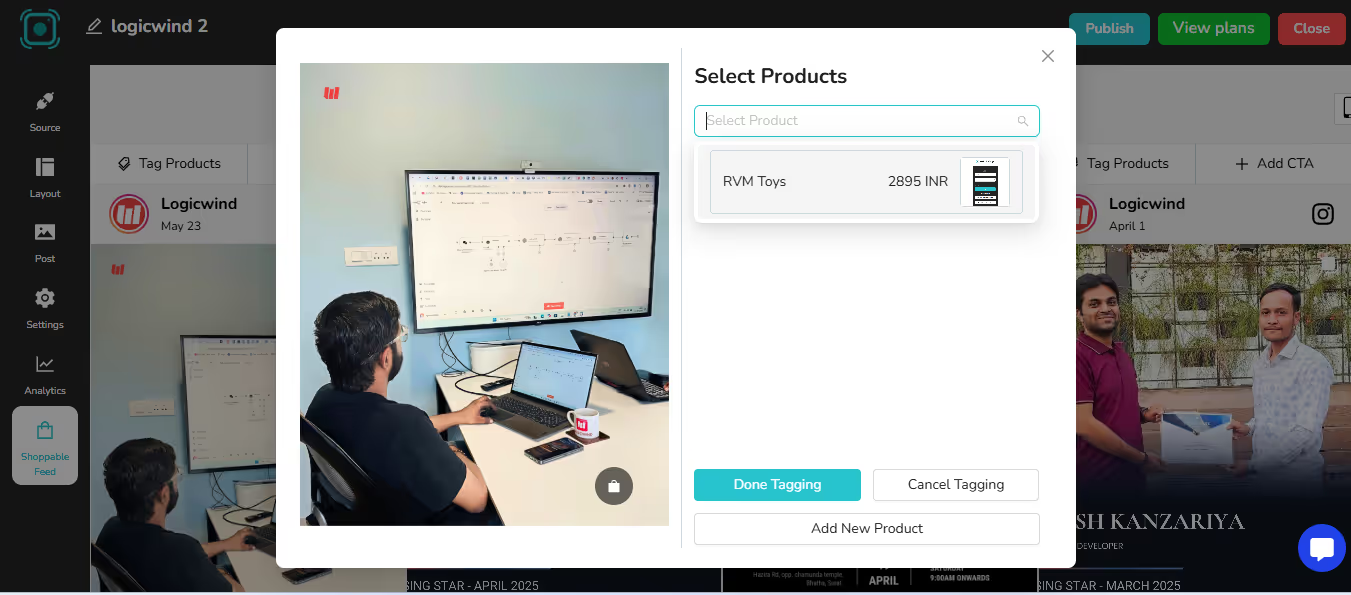
Your product is now tagged on the post and visible to your website visitors!
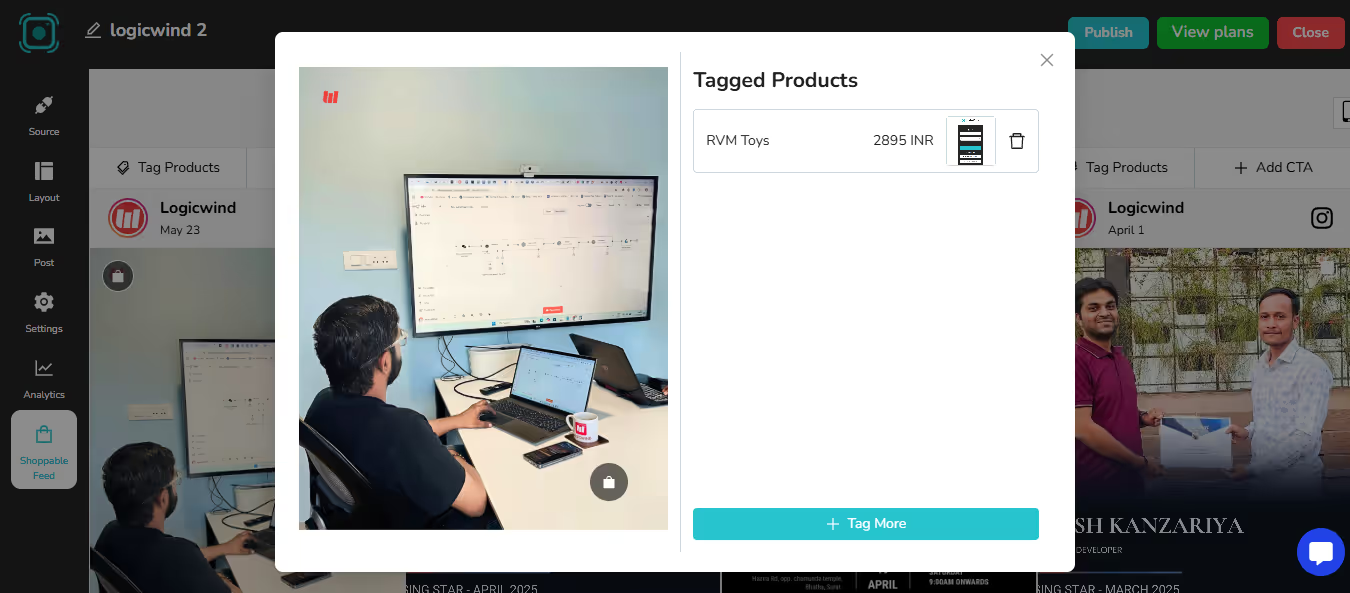
Note: Tag Product is available only for images, not videos.
Here’s how:
Click “Edit CTA”
This option works for both images and videos.
Enter the Button Details:
- Button Label – e.g., “Shop Now”, “View Product”, “Buy”, or your custom text.
- Button URL – The link to the product or checkout page.
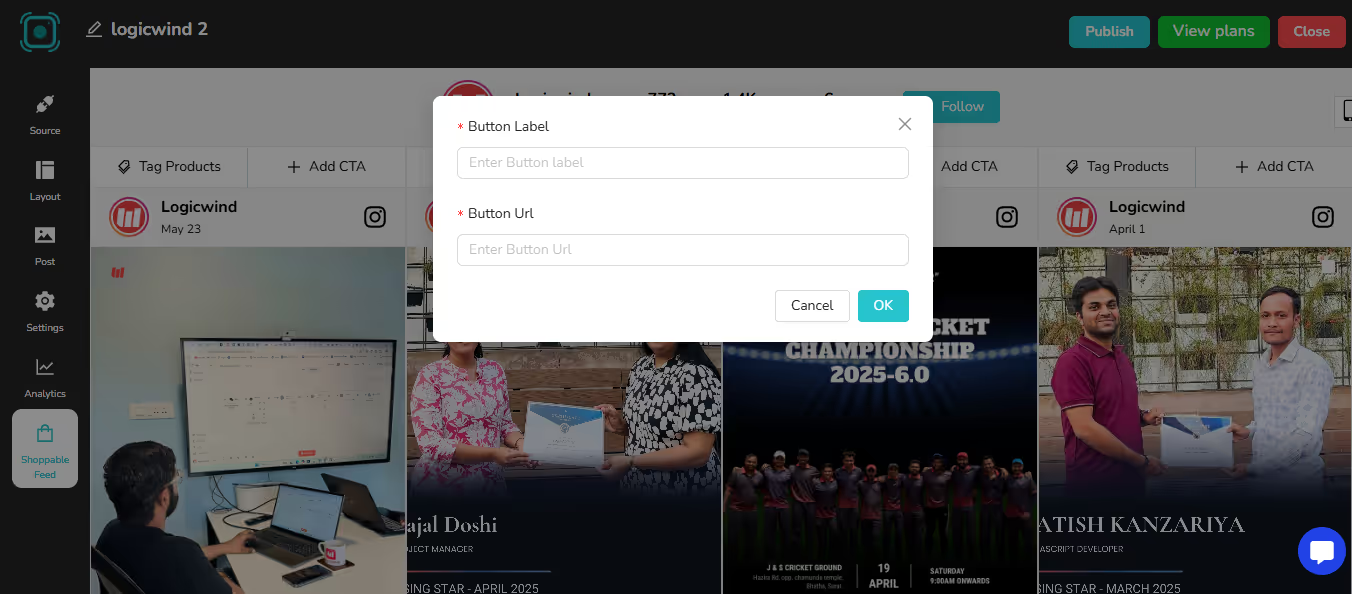
Click ok button
The CTA button will now appear directly on your Instagram post inside the feed.
With this two features, Tag Product and Edit CTA, you can make your Instagram feed fully shoppable in the way that fits your brand best.
Use the live preview to see how your feed will appear across devices.
Once satisfied, click “Publish”.
InstaPlug will now generate a unique embed code.
Click “Copy Code” to copy it.
Open your website builder (e.g., Squarespace, Joomla, WordPress).
Paste the code wherever you want the shoppable feed to appear.
A Shoppable Feed is a powerful tool, but to make the most out of it, a few strategic tweaks can go a long way. Here’s how you can maximize its performance:
Put your most popular and in-demand products front and center. These items already have proven appeal, and featuring them can increase conversions. When visitors see what others are buying, it builds trust and encourages more purchases.
Your Instagram feed is a visual storefront. Make sure every post you feature is crisp, well-lit, and on-brand. High-quality images not only grab attention but also help customers better visualize the product, increasing their likelihood to buy.
Rotate your product highlights, upload new collections, and keep the content relevant. An updated feed shows that your brand is active and engaged, and it gives repeat visitors a reason to come back and explore more.
Use your Shoppable Feed to drive urgency. Highlight flash sales, limited-time discounts, or exclusive online deals. Pair each post with a strong CTA (call-to-action) like “Buy Now” or “Limited Stock” to nudge visitors toward faster decisions.
With InstaPlug’s Shoppable Feed, your Instagram posts do more than just look good, they sell.
Embed your feed, tag products, and let visitors shop directly from your website, with No redirects. No delays. One-click shopping
Perfect for creators, brands, and stores looking to boost engagement and drive sales.
Higher conversions
Better product visibility
Seamless shopping experience
Don’t just display your content, monetize it.